IN THIS ARTICLE
- 1. Putting objects on the Defpoints layer:
- 2. Not assigning object properties by layer:
- 3. Making all objects on layer 0:
- 4. Not using layering standards:
- 5. Placing objects on the wrong layers:
- 6. Not specifying Drawing units:
- 7. Not using annotative scales:
- 8. Not Locking Viewports in Paperspace:
- 9. Blocks are not created on layer 0:
- 10. Not putting XREF on a separate layer:
- 11. Not using eTransmit for drawing containing Xref:
- 12. Making Xref drawings on layer 0:
- 13. Using complete commands instead of aliases:
- 14. Copy and paste from drawing of different versions or software:
- 15. Not using associative hatch:
- 16. Not using an Associative array:
- 17. Not Purging drawing regularly:
- 18. Not using the OVERKILL command:
- 19. Avoid different dimension styles in a drawing:
- 20. Changing dimension value rather than drawing accurately:
- 21. Keeping all object snap modes ON:
- 22. Add text notes in paper space:
- 23. Avoid tracing 3D drawings to generate 2D:
- 24. Using MTEXT columns:
- Conclusion:
24 AutoCAD bad practices you should avoid
The AutCAD bad practices mentioned in this list are some of the very common ones that are often seen in drawing offices.
The list is compiled based on responses from SourceCAD blog subscribers and LinkedIn connections, a big thanks to all of them for sharing their pick on this topic.
So, here is our list of AutoCAD bad practices that you should avoid.
1. Putting objects on the Defpoints layer:
It doesn’t make any sense to put an object on the Defpoint layer that you don’t want to plot, let me tell you why.
The Defpoint layer is created automatically when you add dimension and it is always a no-plot layer, you can’t make it a “plot” layer.
So, putting objects that you don’t want to plot on this layer may seem like a good thing but what about rare instances where you may want to plot objects of the Defpoints layer?
In that case, you can’t turn the plot option ON for the Defpoints layer.

So, it makes more sense to create a new layer, call it “no-plot” or something similar and put your objects there.
Now you can turn off the plot for this layer and when required you can turn it on as well.
Besides you can create unlimited layers in AutoCAD so there is no point in trying to squeeze the maximum output from your existing list of layers.
2. Not assigning object properties by layer:
I am sure you must have received drawings with blocks and other objects assigned to a particular layer but these objects are still using their custom properties not as per layer.
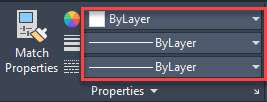
When you change layer properties these objects just stand out and don’t inherit properties from layers and their properties remain unchanged which may not always be good.
Now in some instances, you may want to add custom properties that are different from the layer, and that’s totally fine but try to assign properties by layer for as many objects as possible using.
3. Making all objects on layer 0:
Why would you do that?
AutoCAD offers a great way of managing drawing objects using layers which also helps in controlling the properties of multiple objects directly using layer properties.
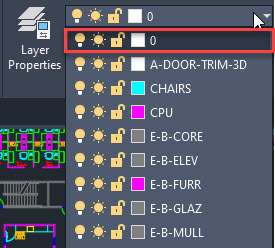
This is simply a bad practice which is seen in a novice or a lazy drafter and it should also be avoided wherever possible.
4. Not using layering standards:
As far as possible try to use layering standards such as AIA or your company standard.
This ensures consistency when the drawing is transferred to other contractors.
If consistent standards are not followed, then you might end up with drawings having different naming standards that need to be translated before they can be used properly thus killing extra work hours.
5. Placing objects on the wrong layers:
This issue can simply be avoided by reviewing drawings before submission.
Sometimes not all of the drawing objects are placed on the correct layer, for example; not placing all of the doors in a drawing on its layer and other similar situations.
One easy way to check if all your objects are on their respective layer is by using the “Layer Walk” option for key layers or all layers (if you have a smaller drawing) as shown in the following animated GIF.
6. Not specifying Drawing units:
This is a complete rookie mistake where you simply start with whatever template AutoCAD started your drawing with.
Just select a standard template that your company uses or use the one from AutoCAD default templates and specify the drawing unit, precision and length format like decimal or architectural before you begin your drawing.
It may seem like changing these settings later is easy but it’s not, changing the drawing unit in AutoCAD is not immune to errors so taking care of this before you begin your drawing is a good practice.
7. Not using annotative scales:
Using the different scales of an object for different viewports and putting them on different layers is an obsolete technique.
Annotative property in AutoCAD is introduced to get rid of this issue and to make drawing scale transition a seamless task but still, most of the drafters try to avoid using annotative scale despite its great features.
So, when adding objects like dimensions and text directly in model space drawings, create them using the annotative property.
8. Not Locking Viewports in Paperspace:
When you are done changing the scale of a viewport in paper space then you should always lock that viewport to avoid changing its scale accidentally.
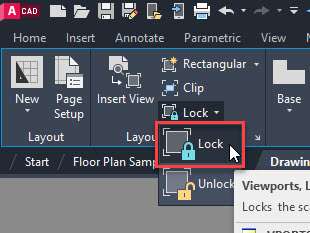
The accidental change of viewport scale may go unnoticed and down the road, you may have to spend extra time trying to correct it or figure out what went wrong in your drawing.
9. Blocks are not created on layer 0:
Many drafters place AutoCAD blocks on a custom layer other than layer 0, but it should be avoided and blocks should be created on layer 0.
Layer 0 has a special significance when it comes to creating blocks and the properties of a block will be inherited from layer only when you create it on layer 0.
So, unless you want a block with a specific set of properties that doesn’t change based on its layer, put it on layer 0.
10. Not putting XREF on a separate layer:
As far as possible always try to put Xref on a separate layer dedicated to only Xref and also ensure that the layer is not layer 0.
In this way, you can control the properties of X-refs in a better way and also it becomes easier to manage these external references in drawings.
Also, prefix the layer containing Xref with X or Z to keep it at the bottom of the layer list.
Toggling the visibility of all Xref’s also becomes easy when they are put on dedicated layers and with a prefix identifying the Xref layer clearly, it becomes easier to manage it too.
11. Not using eTransmit for drawing containing Xref:
Generally, Xref’s of a drawing are saved on multiple network drives (or local drives) and if you want to send a drawing containing multiple Xref then eTransmit is the best option.

Sending all Xref manually is not a good idea as it may cause broken file paths and missing references.
To ensure all contents of a drawing containing xref are sent use AutoCAD eTransmit tool as it creates a zip file of all Xref’s and as the process is done automatically it extracts all objects from their respective locations and there is no chance of missing any file.
12. Making Xref drawings on layer 0:
Putting objects on layer 0 and then “Xref’ing” that drawing into another is not a good practice.
If you do that then the layer properties of the Xref are not copied from its main drawing.
But if you create a drawing on a layer other than layer 0 and then attach that drawing in another drawing as an Xref then it will be copied along with its layers and layer properties.
So you can later change the Xref properties using its dedicated layer.
13. Using complete commands instead of aliases:
It is better to use command aliases instead of complete commands on the AutoCAD command line.
Moreover, if autocomplete feature of the command line is ON then you need not enter the complete command as it will automatically show you the relevant commands based on the first few letters you type.
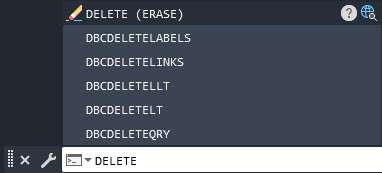
You can also try using the command line more often as it is quicker than using the ribbon interface, but this is a general suggestion as in the end it just comes down to personal preference.
14. Copy and paste from drawing of different versions or software:
This is a thing that can’t be avoided always but if possible it should be avoided.
Copying and pasting data from drawings of different versions or from non-native DWG files created with other software can bring with it unnecessary clutter in the drawing database which will simply bloat your drawing file.
The purge command can clean the AutoCAD drawings but it may not be able to clean all the redundant data types.
15. Not using associative hatch:
Whenever you hatch an area in the drawing try to keep it associative so that changing the boundary changes the associated hatch region as well.
Also, try not to explode the hatch because once exploded a hatch can’t be modified using the hatch editor tab and it creates a mess of lines and other geometries that only look like a hatch but don’t work like one.
16. Not using an Associative array:
Using an associative array you can keep the option of modifying the array open anytime you want.
If you explode an array or create a nonassociative array then it can’t be modified later.

So try to avoid the bad practice of making nonassociative arrays.
17. Not Purging drawing regularly:
Many drafters tend to overlook the importance of PURGE command.
It is always a good practice to use the PURGE command for cleaning redundant data types, named objects and more.
It is always recommended that you purge your drawings especially before you share them so that you can keep only the necessary data in them.
18. Not using the OVERKILL command:
Using this command you can make your drawing cleaner by removing overlapping geometries and combining separate entities into polylines.
In general, you should avoid using several smaller pieces of lines for closed geometries and instead use polylines for the same.
But if you’ve already used several broken lines then you can combine them all into one polyline using the OVERKILL command.
19. Avoid different dimension styles in a drawing:
This is a bad practice that makes the drawing look very unprofessional.
Whenever possible use one main dimension style for your primary dimensions and for other dimensions with small variations you can use dimension overrides.
20. Changing dimension value rather than drawing accurately:
This is a rookie mistake but an experienced CAD drafter is also not immune to this.
Always make your drawing accurate so that the dimensions show the “real” value and don’t trick anyone by changing the dimension value to whatever it is supposed to be.
If the dimensions are not showing what they should be then modify your drawing to make it right not the dimensions.
21. Keeping all object snap modes ON:
New CAD users may find it useful to keep all object snap modes ON to enable the selection of any snap point, but it is certainly a bad practice.
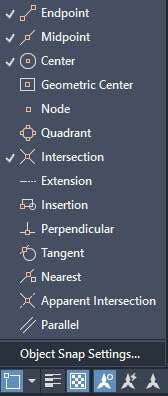
It causes your drawing to snap to incorrect points which are in close proximity which will eventually make inaccurate drawings.
To avoid this error try to keep only the required snap points ON or try using Shift right-click (object snap override) for selecting specific snap points.
22. Add text notes in paper space:
Add text entities like notes, tables, title blocks and other content containing text in the paper space.
The biggest advantage of using paper space for text is the use of paper text height, which means you can avoid using the annotative property for these texts and you can directly set the size of text as per the size of paper in use.
I am not recommending that you completely avoid using text in model space, you should not do that.
Not all texts can be added in paper space so when you add text in the model space make it annotative so that the size of all texts remains consistent throughout the drawing.
23. Avoid tracing 3D drawings to generate 2D:
This creates a really big problem which may not be visible from the plan view but as soon as you change the view to look at the Z axis you will find that the drawing is not completely flat.
Making corrections in this type of drawing is a time taking thing and it is something that could have been totally avoided in the first place by making everything on XY.
24. Using MTEXT columns:
This might be a thing of personal preference but here is the recommendation.
Use separate blocks of Mtext for separate columns rather than using one large Mtext block and separating it into columns using its native “column” option.
Using separate Mtext blocks you get more control over the text rather than using the “column” feature of Mtext.
Also, whenever working with several Mtext blocks make sure they align along rows and columns because unaligned text blocks just look unprofessional.
Conclusion:
That was our list of AutoCAD bad practices that everyone should avoid.
Many new inputs are added in this article from the comments and I must say they were pretty detailed and super relevant so I have made these suggestions part of the article.
So, I am looking forward to more input from you, share the bad practices that you often see in your office and what annoys you most, just mention it in the comments down below.





I almost got a divorce for spending too much time trying to learn C3D. I thought I was good. Now you guys are stressing me out and making me all self conscious about my drawings. How can I unread this.
Multicolumn mtext isn’t perfect, but for general notes, and especially those with numbered or bulleted lists, it’s worthwhile.
I disagree with you on items 1, 7, and 24.
1) I often use defpoints for objects that I don’t want plotted. If at some point it needs to plot is easy enough to move to the correct layer and in the meantime I am not adding more layers that need to be managed. I am also assured that defpoints won’t plot.
7) I don’t completely disagree, but I don’t want all text and dimensions to be annotative. I use annotative text sparingly for things like road names. I have on occasion used annotative text for dimensions, but in general I don’t.
24) As a Civil Engineer I have entire sheets decorated to notes and narratives. It really burns me up when someone uses different mtext objects on those sheets because you can get text overlaps and not notice them.
I’d add to it one item. Cleaning up drawings received from other parties, purge overkill and scalelistedit prior to use as xrefs. The scalelistedit would be number one for me, since they act like a virus infecting every drawing they touch. And once done they are damned hard to kill.
Other than that this is a pretty good list.
Good List to put into practise.
Sir, I have a question to you, existing custom hatch pattern need to use another object or drawing. How can I add that custom hatch pattern as default hatch pattern so that easily use to any dwg like default hatch pattern? The custom hatch pattern showing inactive in hatch tab.
THANK FOR YOUR INFORMATIVE POST.
Thanks, Vinay, your articles are great too.
Would any of these bad practices cause the files to randomly become read-only?
I’ve been working in cad for over 20 years and standards are slipping way more than they used to. Here are my suggestions:
Use the same insertion points between different drawing offices, agree common insertion points at the beginning of projects
Use joined and closed polylines as much as possible especially for hatches
Purge your drawing of ALL uneccessary information and bloat before transmitting to another drawing office
Get rid of unnecessary layout tabs
Use revisions or supersede correctly
Specify what revisions have taken place
Use mtext when you should.
Use separate mtext entities and align them with each other rather than using tabs/spaces within a single mtext entity
Recommend wysiwyg colors on screen rather than plot styles when possible
Any layering standard is better than none
Any naming standard is better than none
If you have a naming or layering standard USE THE FECKING THING
I don’t want to find that half your doors are drawn in the annotation layer or half your kerbs have been put in the same layer as the title panel.
I don’t want to have to go deep within multiple mtext boxs to change the colour of text or deep within blocks to change the colour of a line. Make a separate layer, colour it, and stick to it.
Anything else is lazy and it shows.
These are great suggestions and would definitely add value to the discussion here, thanks for sharing John.
“Use separate mtext entities and align them with each other rather than using tabs/spaces within a single mtext entity”
The draftsmen I work with do this, and it makes it difficult to go back and make edits to large sections of plan notes. What’s wrong with single mtext entities with margins/indents and tabs correctly set?
I prefer to work on large blocks of text in AutoCAD like a word processor to think through my notes. Or alternately, work in a word processor and copy/paste the text into mtext blocks in AutoCAD.
A problem that I have to contend with on a weekly basis is Landscape drawings being supplied that are accidentally drawn in 3D when they are meant to be 2D. This is caused when lines are traced over 3D geometry using snaps (often in plan view) I am sure every landscape designer has come across these, pretty frustrating. I wish I could insert a screen grab as I have received some pretty crazy (lazy) stuff over the years.
Great article, I must say!
Thank you so much for sharing it
I would add that if it’s a 2d drawing, make sure there are no Z co-ordinates in your objects. This is a pet peeve of mine.
Apparently this is still a somewhat popular topic since there were still comments as of 2020. Here it is 2021, and I do appreciate your list. I have been using AutoCAD since Version 9 (that is VERSION 9, not 2009.), and it has evolved a long way since then. The only minor issue I have with your list is with the layer naming conventions. I agree that you should have a standard and stick with it, but I think Autodesk (or whomever came up with some of these conventions) has gone WAY to far. For example, opening a new drawing in Civil 3D creates hundreds of empty layers. Hundreds. Finding exactly what layer something is actually on can be a real challenge since Civil 3D also has a bad habit of nesting blocks and layers (not to mention style definitions). Add a couple of Civil 3D xrefs, and you have a real layer nightmare on your hands.
What would be preferred would be if Civil 3D (and those who use LOTS of layers in their default DWG) would wait to create the layers UNTIL SOMETHING NEEDS TO BE PUT ON THEM. That way you aren’t sifting through 1000 layers just to find where a contour is getting its plot style from. So, this isn’t so much a disagreement as it is a refinement of your layer standards peev.
One thing I would add is that if you truly want to be a professional AutoCAD draftsman, USE NAMED PLOT STYLES RATHER THAN COLORS and NAME THEM WITH THE PENWEIGHT THAT PLOTS AT YOUR USUAL SCALE. Yes, it takes a little getting used to, but when you use colors, and you have to track down a rogue penweight, you might have to go through all 256 colors to find it. With named styles, you typically have 10-20 styles and that’s all anyone could ever need (with a set for color, halftone, and black lines, so maybe 60 total). It also allows you to use the plotstyle “Normal”, which is extremely powerful when you assign it to individual entities on a layer that would otherwise plot using the layer’s plotstyle definition. This takes care of some of the issues others had with your list regarding not assigning properties to individual entities.
I’ve intentionally created a layer that prints in color (usually red) that I can use if I’m sending out a drawing and I have questions. It’s a great way to make your questions stand out. It’s also good for shop drawings.
A few years ago a client requested that all revclouds be red. It works great, we do it on everything now. Couldn’t be clearer!
Dear J.P. Your articles and are really helpful. I follow them religiously. I am looking forward for course based offer from you. Recently I have subscribed to one of your course on 3D from UDEMY. By the-way I am into Auto CAD out of my interest. It has nothing to do with my job.
Good list. I was happy that I do (or don’t do as appropriate) all but one of them. I’m always on the lookout for new ways of doing routines and making work more efficient. New to the site but looking forward to learning from it.
Hey, First of all, I read your article and your information and it’s very amzing and so much helpful for me. Keep it up and Thank you very much.:)
Make vidio on using layer in drafting , in easy way . For our convince .
Thanks .
I disagree with you about assigning different properties to an entity instead of keeping it ByLayer. I grant that the more you can keep things ByLayer, the better. But there are times when you need an object on a layer with other objects, but need it to appear differently than the rest of the objects on that later. Creating new layers for single objects that need to look different, to me, would be a much worse practice than sometimes assigning properties to an object.
Most of the rest I agree with.
Interesting to read this. I also thought this when reading that advice. I too, have instances when an object on a layer will need to be displayed differently. For nearly all the other recommendations I agree with Jaiprakash
I am an amateur in that I am self- taught for work I was planning. However, I now get paid, not much as I am slow. But I understand building and enjoy it immensely.
I have not joined Sourcecad yet. I will soon. I am a fan…
If i make the whole drawing a block in autocad before printing using ctrl+p in model layer only; then would the ctb apply on the block or i need to explode the blocks before printing?
Finally some confirmation, it isn’t me. All my pet hates are mentioned in this list, thank you!
I would like to know how to keep my polylines clean so that i can use hatch and boundary commends with out getting the error message. it seems that it would be easy to do but by the time i get done creating a closed poly line it has all kinds of problems (like the list of clean up tools in autocad map).
david
You can use OVERKILL command to clean up redundant or overlapping geometries.
This drawing contains a large number of annotation scales” when opening a file in AutoCAD… Please help me sir every time this dialogue box is appears on my screen and also it does not shows the complete drawing also… Please help me
Autoscale is a setting I deactivate to button found in bottom left of screen. If left as a checked option, it’s too easy to accidentally select Autoscale button without noticing it. As a result, when you change scales in a viewport, it will automatically assign all currently used scales in the drawing to all items that have annotative scaling.
Hi Jaiprakash,
Thanks for your invaluable advice.
Layout frame is put first in defpoint layer to avoid its plot, i don’t get the mistake here
Make a layer for your frames (i.e. “_VPORTS”), and flag it as a No PLOT layer. It gives you way more control over layer management than using the defpoints layer. Using defpoints is an obsolete trick used at the time when you could not choose if a layer was plottable or not.
Exactly! I use a lay called the same for all of my paperspace viewports.
Hello
I have been offenly facing a problem. I place my components in layout dimension them as per annotation everything but when i copy some object from some other fileto my prsesnt file ,my present file layout pick other annoations .I dont know how to resolve this could you please help.
Great list. Been there on ‘enough’ of them to relate.
Quick question. I freelance shop drawings for high end custom woodshops working the niche between Architecs and benches.
I draw, by layer, in model space. I then create viewports to various scales in paperspace. I then annotate in paper space. One of my architectural clients draws and annotates in model space and then viewports into/onto paper space. I’ve been doing it my way for years and was surprised. It never even occurred to me to do that nor ask other firms if they practice that. Please advise.
you mean notes or also dimensions?? Notes i have seen it quite often. On the other hand dimensioning in paperspace i personally consider it a big mistake, as you want your dimensions to relate to drawing. Modify the drawing and you modify the dimensions, but if your dimensions are in paperspace you have to update everything with any chance.
I would add….
– not using mtext, dimensions and multileaders
– exploding objects when you don’t know how to make it look like you want
Dear Jaiprakash Pandey
Could you please help me as I dont really know what is standard for drawing such as layer name, how many layers and name them, line color and type to match the standard..
There is no particular layer naming convention, it depends primarily on your company and project standards. But for a general guideline, you can refer to AIA layer naming standard here https://www.sdstate.edu/sites/default/files/2016-10/US-National-CAD-Standard.pdf
What about drawing on the xref. We currently have someone who is pushing our mech department to start drawing our equipment on the xref. In order to avoid coordination issues( if a piece of equipmet is moved it will be show up on plumbing and electrical automatically.
Great works!!! Thank you so much.
Very informaiv article
thank you sir for this informative article.
Welcome Renaldo
Very Nice article. Will Definitely refer to my students.
Thanks Vinay, your articles are great too.
The thing that drives ME the most nuts is not having objects drawn “by layer”! I have plotted drawings that I KNEW had the proper layer states set and, when inspecting the plot, saw an “abnormality”. I triple check the layer states, then go the object, and, sure enough, someone has changed a parameter in the object causing it to look “abnormal” and have to change all objects back to “by layer”, just in case. I always say if you need something to look different, create a new layer or a new layer state.
Can’t agree more with you on this :) It’s certainly frustrating to find objects NOT assigned by layer.
Great list! Some of them are industry specific though. What makes sense in manufacturing may not make sense in architecture.
Agreed!
All common sense.
very well said. most of my bad practice in my first year using autocad…
Good list, been preaching this since Rel 10
Thanks
I agree!!
I’ve always put xrefs on layer 0 and will continue to….your reason for not doing so doesn’t make sense tbh
Layer 0 is a very powerful layer & controls a lot. Personally, I make an XREF layer & that’s where I keep them. That way, I can freeze the XREF’s, without freezing other objects that refer to the 0 layer. Plus, the XREF layer is at the bottom of your layer list, so it’s easy to find.
Great list!
Could add, create every new dwg using standard dwt’s.