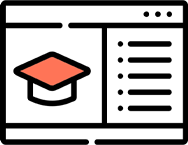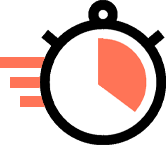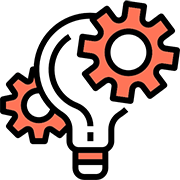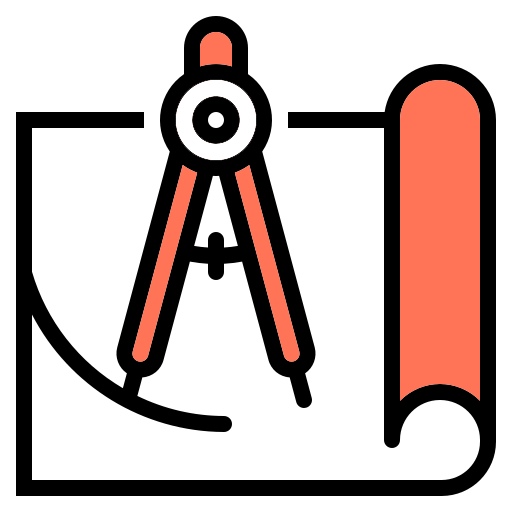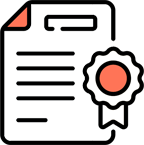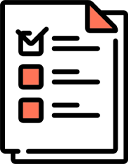The Complete Revit Beginners Course.
Learn Autodesk Revit Architecture right from scratch with project based tutorials, exercises and quizzes.
About this course
This course is expertly crafted to provide you with a solid foundation in Revit, a prominent tool used by professionals in architecture, engineering, and construction globally.
This course meticulously covers all key aspects of Revit.
We commence with an introduction to the software, understanding its versions, backwards incompatibility, configuration, and basic navigation. This primer sets the stage for your journey into architectural design using Revit.
You’ll then dive into the practical realm, exploring how to create projects, draw and modify walls, add doors, windows, stairs, and understand the crucial concepts behind BIM.
By working through both residential and commercial projects, you’ll gain a firm grasp of modeling techniques and will be introduced to the manipulation of various architectural elements, including floors, ceilings, stairs, ramps, and railings.
The course continues to advance as you explore the creation of custom families, detailed modeling of rooms and spaces, advanced wall designs, and effective utilization of tags and schedules.
You’ll learn how to use annotation tools and handle view, object, and annotation visibility to create professional and detailed project documentation.
Worksharing, an essential aspect of Revit for team-based projects, is also covered, teaching you how to set up, manage and synchronize shared projects.
The course also introduces the practice of linking separate models and details, key for consistency across projects.
The concluding modules of the course focus on the production of compelling presentation graphics, mastering various exporting options, and the customization of title blocks and sheets to prepare your work for professional presentation or print.
Complementing these instructional modules, the course provides a series of quizzes and practical exercises at the end of each chapter, designed to consolidate your learning and provide hands-on experience in applying the concepts taught.
Who should take this course
This course is designed every step of the way with beginners in mind.
You don’t need to have any prior knowledge or experience with Revit to enrol in this course.
Additionally, you will have access to a wealth of resources, including a Q&A forum, live sessions, and downloadable project files, that will help you reinforce your learning and troubleshoot any issues that you encounter.
Upon completion of this course, you will have gained a comprehensive understanding of Revit and will be well-prepared to apply your new skills in the professional world of architecture and design.
Pre-requisites
Revit Architecture 2023 or later versions on the Windows operating system are recommended for the course.
Course projects
These are the projects included with this course, you can make these projects after finishing the course.
Table of Contents.
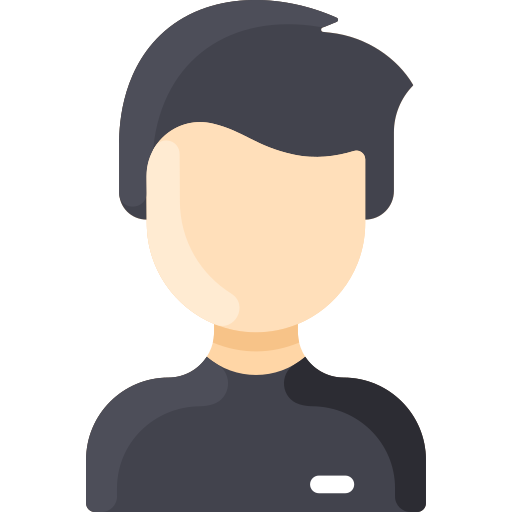
Gilbert Lopez
SourceCAD Student
Featured review.
“I was able to work on each course through clear, step-by-step explanations and instructions. If I missed anything, I could simply go back to each video and refresh on any topic at any time. Each video has a section where you can comment or post a question to which the professor could reply with an answer as quickly as possible. Great program at a very low price! Two thumbs up!!”
Students from top companies and universities use our courses.

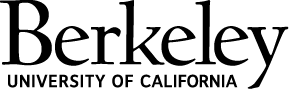





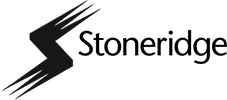

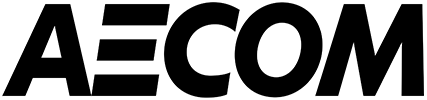


Frequently Asked Questions.