Create, Customize, Export and import AutoCAD Tool Palettes
Tool palettes are a great tool that offers quick access to many AutoCAD tools and commands. You can expand the usability of AutoCAD tool palettes by making your own palette to store favorite blocks, dimension style, hatch patterns and even commands.
In this article, I will tell you about Making, Modifying, Exporting and importing tool palette. Let’s start with making a new tool palette.
Making tool palette:
Press CTRL+3 to open tool palettes, you will see many tabs arranged in this palette like annotation, construction and modeling. Right click on any tab from this palette and select new palette from the contextual menu which appears. Give your palette a name, for our example, I am naming it as Custom palette.
Adding Tools to Palette:
Now you are ready to add your custom objects in the tool palette. In this article, I will show you how to add dimension style and block to the palette and you can add other objects using similar methods.
Open the drawing containing required dimension style and block. Make sure you have made at least one dimension with the dimension style which you want to add to the palette. Click on the dimension made with your custom dimension style then drag and drop it on the tool palette.
A new tool will be added to the palette and name of the tool will be same as the name of dimension used. Right click on the tool select rename from the contextual menu and give your tool a new name.
Although you will see only single dimension type added to the palette but when you click on the arrow beside that dimension tool on palette all other dimension options will appear and you can select any dimension command from that palette.
In a similar way drag and drop block from your drawing to the tool palette but make sure your drawing is saved before adding blocks to the palette.
To remove any tool from palette right-click on it and select delete from the contextual menu. Do not delete the drawing containing the block of tool palette otherwise the block will become inaccessible.
Adding custom icon to tools on the Palette:
You can add your own custom icon to the tool to give it a personal look. For that, you need an image in jpg, png, tiff, BMP or gif format. Right click on the tool for which you want to change the icon and select Specify image option from the contextual menu.

A new dialog box for selecting an image will appear with columns for selecting images for the light and dark theme. Select browse and locate image which you want to use for icon and click OK to close the specify images dialog box. Repeat the process for both light and dark theme images.
I am using AutoCAD logo in PNG format for my custom block, after modification, the tool looks like this.
Exporting and importing tool palette:
You can export this tool palette in a transferable format or you can also include this tool palette in the archive or e-transmit. For exporting this tool palette right-click in the blank area of tool palette and select customize palettes from the contextual menu. Alternatively, you can also use CUSTOMIZE command.
A new window will pop up with the list of all tool palettes listed on the left side of this window. Select your palette then right click and select export from the contextual menu.

A window will pop up where you need to specify a location for saving your tool palette or XTP file then click on save.
For importing any tool palette open customize window and right click on any tool from palettes panel of customize window and select import from the contextual menu. A new import palette window will pop up, locate your XTP file and click on open. Your new palette will be added to the list of existing palettes.
Do you have questions related to this tip? Let us know in the comments below.





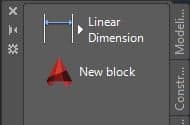
For exporting tool palette, under the customize: palettes line, I do not get the export/import option when i right click my palette i created in 2020 MEP AutoCAD. but i have copied from the file itself it placed from (which i found under options>file on CAD (not the palette) — if that makes sense. which it seems getting the palette to work on another computer or various versions the images don’t appear! What is a different solution(s) can i try??
hi i have just started using tool palette and have created on and have exported and imported as per the instructions but it only works in the file it was created not in other files how can i rectify this?
I am facing the same problem.
Hello, when I try to open a tool pallete I made (.xtp), I’m getting a message that drawing file can not be found and that I have to verify that the file exists. Is it some kind of errror? There is not option to open it like xtp (Files of type).
I have created all my blocks in a drawing and created palettes from those blocks but that drawing has been moved and renamed on our server. How do I re-associate all the blocks on my palettes with the drawing’s new location without doing each one individually?
You could try exporting the Palettes, and editing the file in a text editor via a REPLACE command of some sort.
it’s kind of a pain but you can edit multiple paths by right clicking and holding the control button on all the tool palettes blocks that need to be re-pathed and have all the use the same file and change the properties all at the same time. if they are in separate drawing files you’ll have to change them individually though. i have created a series of drawing categories because once the drawing file becomes too large it slows down process. hope that’s clear, if not, let me know it’s not too difficult.
I have made some custom palettes and saved them on the server for others to use. If I want to edit one/all the pallets what is the best practice? do I delete all files in the shared folder or just atc and xpg files before exporting from my machine.
Hi, thank you for the great support.
Palette groups (doors, walls, etc) are not shown in my tool palette, When i try to import them, the option [import or export] doesn’t appear when i right click at customize pallet groups.
I have this issue for a long time, i hope if somebody can help.
Not sure if this is your not but I create a drawing with all the blocks or tools
I want. After I’ve pasted or created the block I save the drawing. Then i drag each block into either an existing tool palette or a new one I’ve created by right clicking on a tool palette tab and selecting new. I have been having issues when creating new paletttes with the dragged in blocks not inserting properly so I have been reusing existing ones and renaming and deleting the blocks on it and dragging my blocks into it. As a safety measure I export the new tool palette as a back up.
When dragging them in you need to drag something other than a grip.
Hope that helps.
how to assign the block properties to the blocks which are imported and created as specified by your method. it is tedious to provide general properties to individual blocks as all the general properties are in current so is there any shorter method to assign general properties of blocks in one go rather than assigning them individually for all the blocks in pallete. please advice
I have made my own blocks and placed them in the tool pallet but when I select them to use them they do not insert where I want them to on screen. I have to zoom (extents) to find them. How do I change that so they appear closer to my current model space?
You must have missed setting base point for your blocks, modify your blocks and set base points on block geometry.
I use tool palettes for custom blocks that I use a lot in my drawings. I have found that importing an XTP file from another machine requires re-pathing all of the blocks in order for them to be useable on a new machine. I have tried numerous fixes but unless the paths are identical it takes a fair amount of time to change the paths on each of the blocks.
A bit off topic but I noticed that I can not insert these blocks into the drawing when I’m currently editing a reference. This means to insert it I have to close the reference I am working on, drag the block from the palette open the block for editing again and add it to the block. Quite a bit of extra work that doesn’t seem to be necessary. You can insert a block using the ddinsert command but can not drag the block from the palette.
Seems strange to me.
If you use tool palettes for your custom blocks too often then I would suggest you to add all your blocks used in tool palette in a fixed folder and add that folder path in the support files path of AutoCAD, to add it type OP on command line and press enter then select files tab and expand “support file search path” tree then click on add button on the right of this window and add path of your created folder there and click OK. Now you need not worry about placing blocks and correcting its path again and again just paste your blocks in the folder you added and you are done.
Hopefully this will also resolve your issue with inserting blocks in X-ref too,let me know if you have questions.
That’s how i have them organized now, but that doesn’t fix the ability to insert tool palette blocks when editing an block.
Please don’t place a constantly changing window (size) as it makes the rest of the article impossible to read as it keeps jumping all over the place. Thanks
I am really sorry to know that but let me assure you that there is no changing window or advert on SourceCAD, there must be some issues with the browser have you checked it with another browser?