Eight tips for efficient use of Extrude and Presspull commands
Extrude and Presspull Commands are probably the most used AutoCAD 3D tools if not the most used 3D tools. In this article, I will show you eight tips for making efficient use of these commands, let’s start with the Extrude command.
Changing 3D mode:
There are two modes available with the Extrude command, these are Solid and Surface. You can convert any closed geometry into a solid or a surface by selecting the respective mode from the command line as shown in the image below.
![]()
If you apply extrude command on an open 2D geometry a surface will always be created irrespective of the mode selected. Extrude command can be used on Regions too, and you will be able to select Solid or surface mode for Regions also.
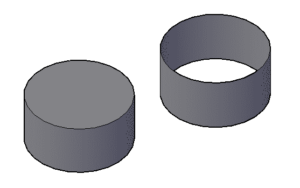
Extrude along direction:
By default, extrusion will go perpendicular to profile but by using direction option from the command line we can change the direction of extrusion to an angle other than 90 degrees.
For changing direction select a line or use two points, make sure that the reference line for direction is not on the same or parallel plane of the profile which you are extruding. Take reference of the image below for more.

Extrude along the path:
By using this option you can create extruded geometry along a path as well. The path can be created using an arc, line, polyline or spline and it can even be made away from the geometry. In this case, also the path should not be on the same or parallel plane of the geometry with which extrusion is being made, take reference of the image below.
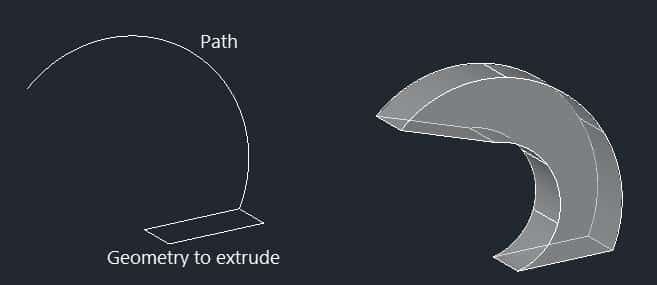
Extruding using taper angle:
You can taper the extruded object with respect to the axis perpendicular to the plane of the geometry. The positive value of taper angle makes taper inside the profile & negative makes it outside and all faces are tapered equally with respect to the vertical axis.
Specifying large angle may cause faces or loop of the object to meet at a point before reaching extrude height so try to add appropriate value to the taper angle of extrusion. In the image below the taper angle of 10 degrees is applied to the pentagon shape.
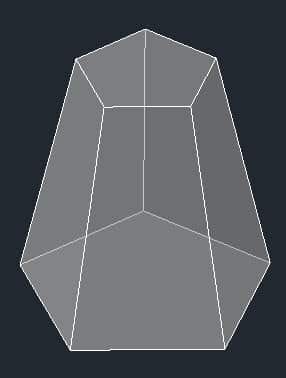
Extruding using an expression (Formulas):
You can even use expressions for the height of extrusion. To use it, start the Extrude command then select geometry and select Expression option from the command line. Enter an expression like this one Pi*25^2 or 2(25+5) or log10 and press enter. AutoCAD will calculate the final output and apply the height according to the expression.
Extrude Text:
There is no direct method to extrude text in AutoCAD. In order to extrude text, we need to first convert it into drawing entities by exploding it. Use TXTEXP command which is also known as Text Explode command for exploding text in the drawing.
After Exploding the text use OVERKILL command to remove redundant geometries from the exploded text. Join the text geometry wherever required then apply extrude command on it. The Image shown below shows text extruded after making changes as mentioned above.

The Presspull command:
Presspull can be used to apply height to any face of existing geometry or an island in 2D geometry. This tool can also be used to subtract part of a geometry. You can start the Presspull tool by PRES command or by using the CTRL+Shift+E key from your keyboard.
Start the command and select the island from the geometry which you want to extrude, you can also click on object boundary to extrude the complete 2D geometry ignoring island. If you select an open profile for Presspull then a surface will be created along the boundary similar to the extrude command.
You can click on the planar face or closed areas of existing 3D solids to create holes or pockets and 3D solid extrusions.
Making Presspull along direction:
If you use the Presspull command on an existing face then a simple extrusion will be created but if you press and hold the CTRL key and then use Presspull command on the surface then the extrusion will follow the geometry along the profile of 3D solid as shown in the image below.
Do you have questions related to these tips? Let me know in the comments below.
This is a guest post, you can share your articles as well. See footer for guest post disclaimer.



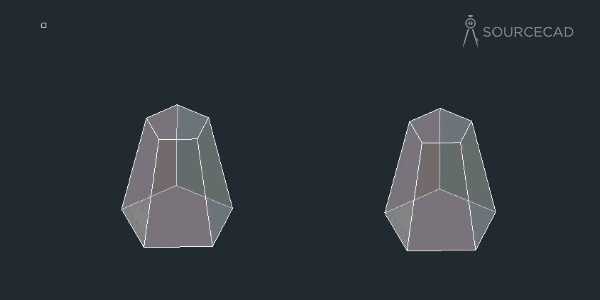
I’ve had such a good experience using CMS IntelliCAD and find it to be one of the best CAD software out there. It was so easy for me to start working with it as it offers all the CAD tools that I am aware of to understand whether it’s worth it, and the special offer by CMS came as a nice surprise. Definitely recommended on my part! ready familiar with. I got a free trial right upon registration. It was great as I was able to work with the software.
I’ve had such a good experience using CMS IntelliCAD and find it to be one of the best CAD software out there. It was so easy for me to start working with it as it offers all the CAD tools that I am aware of to understand whether it’s worth it, and the special offer by CMS came as a nice surprise. Definitely recommended on my part! ready familiar with. I got a free trial right upon registration. It was great as I was able to work with the software.
Hi, when using the Presspull command for subtracting a solid this does not always work – and normally extrudes instead. Is there something else I need to consider to make the subtract possible? Thank you!
Thank you!
how do I make multiple holes at a fixed pitch on sheet metal.I mean after creating array, how to extrude or remove the material?
can any one help me with PRESSPULL Command, please
I am not able to use PRESSPULL Command easily , if suppose i want a hole dia of 20 mm on a Plate of 1000x200x3thick, hole can be anywhere for example, also i cant copy that hole to another distance
can i make extend of an edge to be perp to the surface this edges belongs to like in SolidWroks
Is there a way to extrude a solid to another surface or solid that is not perpendicular to the start surface of the solid being extruded. It would be like the extend command, but in 3D and with the ability to trim itself and conform to the target surface/solid?
Thank you so much for this amazing facts about Extrude and Press Pull command.
Welcome Vishal