IN THIS ARTICLE
How to make custom Arrow style in AutoCAD dimensions
AutoCAD offers lots of Arrow style for dimensions and leader lines but there might be situations when you simply need your own custom arrow style.
This feature can be used to create symbols for geometric dimensioning and tolerancing features like flatness, cylindricity, runout etc. Symbols for these features are not available in standard arrow symbol library of AutoCAD and these custom symbols can be very efficiently used with the leader line.
Making the Arrow geometry
AutoCAD recognizes blocks for creating arrow styles so you can create blocks and use them as arrows but make sure your blocks are not annotative because AutoCAD does not recognize annotative blocks for making arrow styles.
Make an arrow style as per your requirement, I am making an arrow as shown in the image below.
Make this drawing using simple draw commands of AutoCAD in 1:1 drawing scale then use scale command to resize this object as per your drawings final scale.
You can’t make this arrow style annotative hence you need to select its size beforehand. After making adjustments use block command to convert this geometry into a block. For our example, I have named this arrow block as Custom Arrow.
Applying Arrow style
Now type DIMSTYLE on the command line and select dimension style which you want to change then click on modify button. Select symbols and arrows tab from next window and click on arrow drop down menu from arrowheads panel and select User Arrow from the menu as shown in the image below.
Now a small window called Select custom arrow block will pop up with a list containing all blocks that can be used for making the Arrow style. Select Custom Arrow from the list and click on OK and close all open windows by clicking OK or close.
Now start any dimension command and pick two points for making that dimension. You will notice that the dimensions will now be made with custom arrow style. You can use a similar procedure for making a custom arrow style for leader line as well.
In order to modify this custom arrow style you only need to modify Custom Arrow block and the arrow style will be modified accordingly everywhere in your drawing.
Do you have questions related to this tip? Let us know in the comments below.



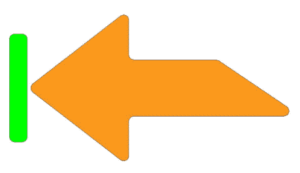

How can I add arrow types in ACAD 2007? I am old fashioned guy with limited source.
hi gd morning i want to know that we give dimention of any circle then symble comes in both side arrow which causes design looks not good then i want to get arrow symble in one side, what shold i do for that,
HOW TO INCREASE THE DIMENSIONAL ARROW WIDTH IN DDIM STYLE MANAGER
can you send me your email /?
how do i get the arrow head to position in the same direction as one of the standard dimension arrow heads??
Choose the base point on the opposite side of the arrow.
How can I make an arrowhead a part of the drop down menu? Such as “Dot Small” and “Dot Blank” etc.
Where do you want to add this dropdown?
I am searching for exactly this, adding my own “double-arrow” to the standard drop down selection – and I understand your question fine – did you ever get an answer from anywhere?
Please upload a video related to Material Browser, Global, i.e. Render Tab and Parametric Tab all Details.
Sure, I will add it in my coming posts