IN THIS ARTICLE
Reverse line and polyline direction in AutoCAD
The feature of reversing the direction of an object was introduced in AutoCAD 2010 version. In most of the cases reversing the direction of an arc, line or polyline may seem useless because the symmetry makes it practically impossible to distinguish between original and reversed object.
But take an example of linetype containing text as shown in the image below. In this case, the reversing of direction suddenly starts to make sense as a reversed linetype will have text in the correct orientation.

Direction reversal will also have a visible effect on polylines having varying widths at its end points.
This article will help you in understanding direction reversal tool of AutoCAD, I will explain this tool with the help of linetype shown in the image above.
Reversing direction of linetype:
To start Reverse command Select reverse tool from expanded modify panel of the home tab or use its command equivalent REVERSE and click on the line which you want to reverse and press enter.

The direction of the line will be reversed as shown in the image above. The reversal of direction would mean the reversal of order in which line was made.
You can repeat the same method with arc, polyline, spline and helix as well. But if you try to use this command on a polyline with varying width at its ends then you may not get expected results.
Reversing direction of Polyline:
On reversing a polyline like the one shown below the order will be changed but not the direction of the polyline. To change order as well as the direction of this polyline you need to change the PLINEREVERSEWIDTHS system variable to 1, by default its value will be set to 0.
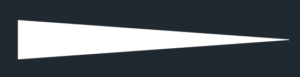
Once you have changed this system variable the reverse command will reverse order as well as the direction of your polyline curve, as shown in the image below.
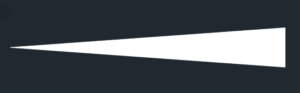
You can also use the reverse tool from polyline edit command. For using reverse option double click on polyline and select reverse from the command line as shown in the image below.
![]()
Do you have questions related to this tip? Let me know in comments below.



I had to create another line on the line type manager but with reversed arrows, that worked for me. the reverse command didn’t work because it reverses on one axis only
Used reverse command but it flipped it along the wrong axis is there a way to change that?
THE GENERATED POLYLINE CANT REVERSE. I TRIED THE STEPS MENTIONED ABOVE.
I’m using AutoCAD 2018 and nothing in this article worked. It used to work, but doesn’t anymore. Please help!
try searching the web for answers
Hi there! I want to make all polylines in the same direction at once… Is there a way? Thanks!
If you want to reverse the direction of all polyline at once then yes REVERSE command can be used. Just start REVERSE command select all objects and press enter.
Sometimes I find that “reverse” doesn’t work completely with a polyline. To fix this, make certain the polyline is “enabled” in the properties dialog box at the bottom at “linetype generation”.
On using REVERSE command the order in which polyline is made is always changed but its effect is not visible because the “visible” direction is retained. To change the direction as well as order of polyline change the PLINEREVERSEWIDTHS system variable value to 1, by default it is set to 0.
Great, i never use reverse line let’s try
Thanks for the tip, worked a charm. After converting an arc to a polyline I had this issue.
This is pretty cool. Although, I’m not sure when I would want to reverse the direction of the width of a polyline. I already use a lisp routine – PLREV.lsp to reverse the direction of a polyline. but according to your article I can check to see how well the PEDIT Reverse option works. Obviously, it won’t work on lines.
Great! let me know if reverse option worked for you
Hi Jai, I am looking for option to see arrow on polyline to understand start and end points of polyline in a drawing file. Is there any native command for this. I guess by settings arrow style line type for all polyline will help. Is there any other work around? Or native command available in 2018 autocad map.